Achieving a Bold and Impressive Configuration of SQL Express 2012 : Step-by-Step Mastery

Overview
In the intricate landscape of database management, one critical phase stands out as a cornerstone in the quest for optimal performance and seamless functionality – the Configuration of SQL Express 2012. This pivotal process involves fine-tuning a multitude of parameters, settings, and options within the SQL Server environment to ensure it operates at its peak potential. From memory allocation to security configurations, each aspect of this configuration contributes to creating a tailored and efficient database ecosystem.
The primary objective of Configuration of SQL Express 2012 is to align the SQL Server environment with the specific needs and demands of the organization. In doing so, administrators and developers can optimize various elements that directly influence database performance, scalability, security, and accessibility. By meticulously configuring parameters, such as memory usage, buffer cache, and query optimization settings, the environment can be fine-tuned to handle an organization’s workload more effectively.
Security is a paramount concern in any database environment, and SQL Express 2012 configuration addresses this comprehensively. Through configurations related to authentication modes, permissions, and encryption, administrators can safeguard sensitive data and ensure compliance with security standards. Moreover, network configurations play a crucial role in the database’s accessibility and responsiveness. Configuration of SQL Express 2012 allows administrators to optimize network settings, enhancing communication efficiency between servers, clients, and applications.
As data volumes grow and workloads evolve, scalability becomes imperative. Configuration of SQL Express 2012 equips organizations with the tools to allocate resources efficiently, enabling databases to scale up to meet increasing demands without compromising performance. This scalability not only enhances user experience but also future-proofs the database environment against the challenges of growth and expansion.
Efficient Configuration of SQL Express 2012 requires an intricate understanding of both the SQL Server environment and the organization’s specific requirements. Therefore, collaboration between administrators, developers, and database professionals is pivotal. Regular reviews of the configurations are also recommended to adapt to changing needs and technological advancements, ensuring the SQL Server environment remains agile and responsive.
In essence, the Configuration of SQL Express 2012 is a meticulous journey that leads to a finely tuned database ecosystem. Through strategic parameter adjustments, security enhancements, and network optimizations, organizations can reap the rewards of enhanced performance, improved scalability, and fortified data security. This process stands as a testament to the commitment to excellence in database management, ensuring that the SQL Server environment operates at its full potential to meet the evolving needs of modern enterprises.
CONFIGURATION OF SQL EXPRESS 2012
Now as we have successfully installed SQL EXPRESS on our machine. Let’s go to configure it. Click the Start button on windows Dashboard and type SQL Server Configuration Manager in the search box. Click SQL Server Configuration Manager’ to open it

Now expand SQL Server Network Configuration and click to select Protocoles for SQLEXPRESS

Double click the named Pipes so that the Named pipes properties dialog box pops up. Select Yes from the drop down menu next to Enabled

When you click the Apply button, System will inform you to stop and start the serever so that our changes may take effect. So click OK
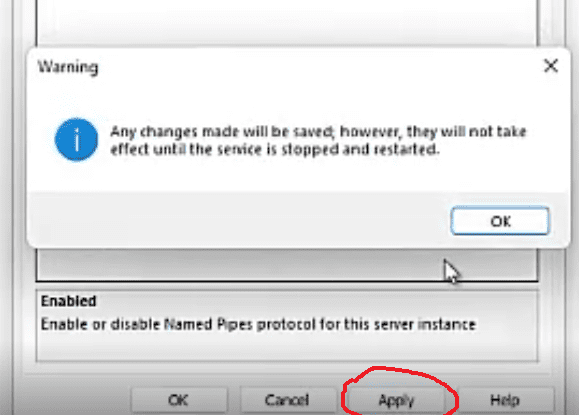
Now double click TCP/IP to pop up TCP/IP Properties dialog box. Select Yes from the drop down menu next to Enabled and click the Apply Button.

Now click to select SQL Server services – the top one on the left side bar. On the right side bar click to select SQl Server(SQLEXPRESS) and click the Stop button to stop the services.
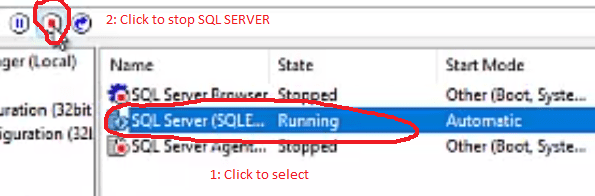
Now do the same as was instructed above but this time click the Run to restart the services
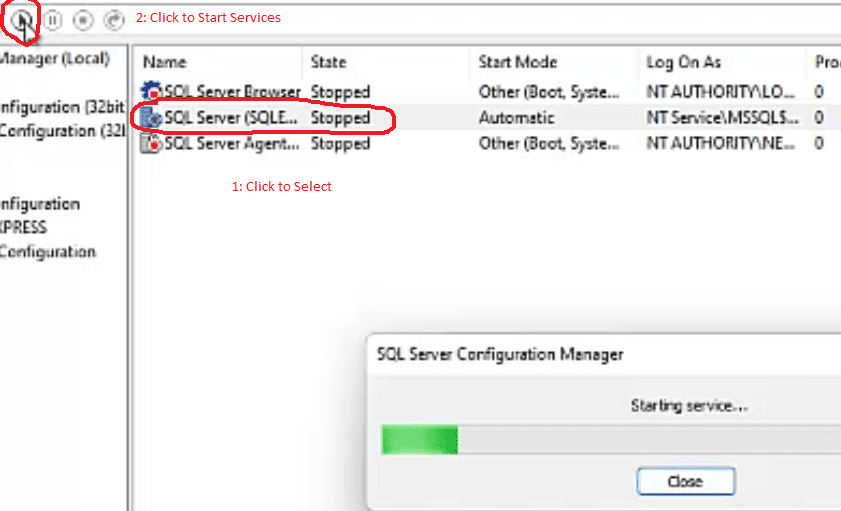
Now double click SQL Server Browser to pop up SQL Server Browser Properties dialog box. Click on the Service tab that appears and select Automatic from the drop down menu next to Start Mode. Click Apply and click Ok.

Now again click to select SQL Server Browser. and click the Run button to start browser
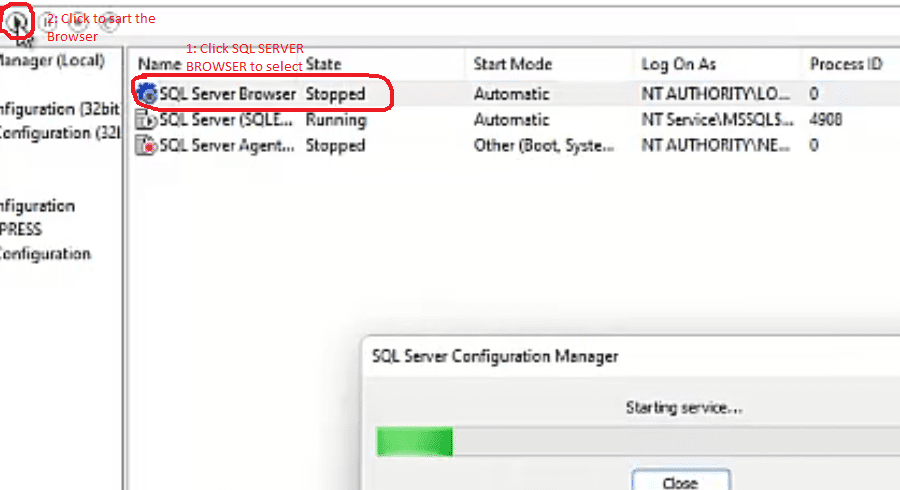
That’s Completed. Your final set up should look like that you see in following image
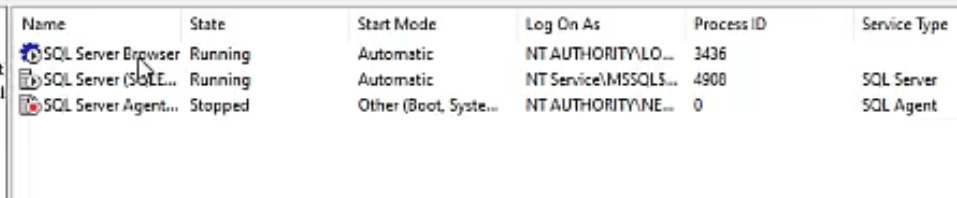
Conclusion
In the realm of database management, the process of Configuration of SQL Express 2012 emerges as a critical step towards optimizing the performance and functionality of the SQL Server environment. Throughout this exploration of SQLExpress-2012 configuration, we’ve delved into its intricacies and significance, shedding light on how it empowers administrators, developers, and users to harness the full potential of their databases.
Embracing the Configuration of SQL Express 2012 showcases a commitment to fine-tuning the SQL Server environment for optimal operations. This process encompasses various parameters, settings, and options that influence database performance, security, and accessibility. From memory allocation to network configurations, SQLExpress-2012 configuration ensures that the database environment aligns with the organization’s specific needs.
The integration of advanced features within Configuration of SQL Express 2012 propels the SQL Server environment towards enhanced efficiency, scalability, and security. Administrators can tailor the configuration to maximize resource utilization, minimize bottlenecks, and safeguard sensitive data. Developers benefit from optimized query execution and streamlined interactions with the database.
Collaboration is integral, and Configuration of SQL Express 2012 fosters a cohesive environment for teams to collectively optimize the SQL Server environment. By adhering to best practices, organizations can achieve seamless data management, reduced downtime, and improved application performance.
In conclusion, the Configuration of SQL Express 2012 stands as a pivotal endeavor that ensures SQL Server operates at its peak potential. It embodies the commitment to continuous improvement and mastery of database management, fostering a more efficient and responsive SQL Server environment.
Q: 1. What is Configuration of SQLExpress-2012?
A: Configuration of SQLExpress-2012 refers to the process of fine-tuning various parameters and settings within SQL Server to optimize its performance and functionality.
Q: 2. Why is SQLExpress-2012 configuration essential?
A: SQLExpress-2012 configuration is crucial to align the database environment with organizational needs, enhance performance, and ensure security.
Q: 3. What aspects of SQL Server can be configured through this process?
A: SQLExpress-2012 configuration involves memory allocation, network settings, security configurations, and various parameters that influence database behavior.
Q: 4. How does SQLExpress-2012 configuration benefit administrators?
A: Administrators can customize settings to maximize resource utilization, improve security, and minimize performance bottlenecks within the SQL Server environment.
Q: 5. How does SQLExpress-2012 configuration impact developers?
A: Developers benefit from optimized query performance, streamlined database interactions, and an environment tailored for efficient application development.
Q: 6. Can SQLExpress-2012 configuration address scalability needs?
A: Yes, by optimizing resource allocation and configurations, SQLExpress-2012 configuration can enhance the scalability of SQL Server for growing demands.
Q: 7. What role does collaboration play in SQLExpress 2012 configuration?
A: Collaboration ensures that best practices are followed, leading to a unified effort in achieving an optimized SQL Server environment.
Q: 8. How often should SQLExpress 2012 configuration be revisited?
A: Regular reviews are recommended to accommodate changing organizational needs, technology advancements, and evolving best practices.
Q: 9. Does SQLExpress 2012 configuration require expertise?
A: While basic configurations can be handled by administrators, advanced optimization may benefit from the expertise of database professionals.
Q: 10. Can SQLExpress 2012 configuration impact application performance?
A: Yes, optimized configuration can lead to improved application responsiveness, reduced downtime, and enhanced user experience within the SQL Server environment.
More Links
